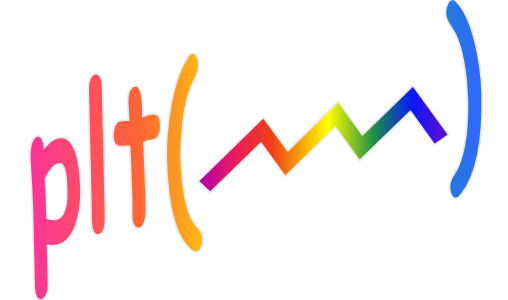
Right-hand axis
Enabling
You specify which traces should appear on the right-hand axis with the
'Right' parameter. For example, if you included
'Right',[1 4:2:10 17] in the parameter
list, then plt would put trace numbers 1,4,6,8,10, and 17 on the right axis
and all other traces on the left axis. A slight shading is used behind the
Trace IDs associated with the right-hand axis so you can tell at a glance
which traces belong to which axis. (You may disable that shading if you
prefer. To see how to do that, look at the details of the TraceID parameter
in the Trace properties section here.)
You can also tell which axis a trace is on by the shape of its cursor ('+' for
left axis and 'o' for the right axis). You can optionally specify the
label or the limits for the right-hand axis by using the
'LabelYR' or 'YlimR'
parameters respectively or by using cell array inputs with
the 'LabelY' or 'Ylim'
parameters. Note that if you enabled metric prefixes on the y-axis, this applies
only to the left-hand axis. The right-hand axis uses standard scaling.
Cursoring
Cursoring the traces on the right or left-hand axes is identical except for
the shape of the cursor - a '+' for traces on the left axis and a 'o' for traces
on the right axis. Different cursor shapes are used for the
dual cursor.
Panning and zooming
The following controls affect both the main and auxiliary axes simultaneously:
- LinX/LogX (menu box)
- LinY/LogY (menu box)
- Panning the x-axis
- Zooming the x-axis
 Panning
and zooming the y-axis (which includes zooming with an expansion box and
left/right clicking on the "zout" tag) is also normally done simultaneously on
the right and left-hand axes. This is called the "linked" mode. Sometimes
however it is more convenient to adjust the left and right axes separately (i.e
"unlinked"). To unlink the axes, simply click on the right-hand axis label. The
label will then appear between two divide signs as shown in this picture (i.e.
the axes are "divided"). Click on the label again and the divide signs will
disappear indicating that the axes are again linked.
Panning
and zooming the y-axis (which includes zooming with an expansion box and
left/right clicking on the "zout" tag) is also normally done simultaneously on
the right and left-hand axes. This is called the "linked" mode. Sometimes
however it is more convenient to adjust the left and right axes separately (i.e
"unlinked"). To unlink the axes, simply click on the right-hand axis label. The
label will then appear between two divide signs as shown in this picture (i.e.
the axes are "divided"). Click on the label again and the divide signs will
disappear indicating that the axes are again linked.
Normally the axes are linked when plt initializes.
However if you want plt to start in unlinked mode, include the parameter
'AxisLink',0 in the plt argument list. Including
'AxisLink',1 tells plt to start in linked mode,
although you will rarely do that since the linked mode is the default anyway.
Regardless of the linked/unlinked status you can pan or zoom the right hand
axis by right or left clicking on or near one of the right-hand axis tick labels
(i.e. the 20,40,60,80, or 100 in this picture) and dragging them to the
desired position. (As before left click/drag is for panning and right click/drag
is for zooming).
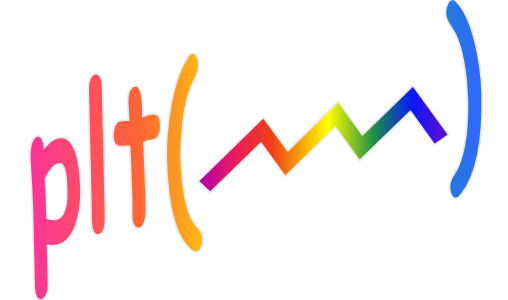
 Panning
and zooming the y-axis (which includes zooming with an expansion box and
left/right clicking on the "zout" tag) is also normally done simultaneously on
the right and left-hand axes. This is called the "linked" mode. Sometimes
however it is more convenient to adjust the left and right axes separately (i.e
"unlinked"). To unlink the axes, simply click on the right-hand axis label. The
label will then appear between two divide signs as shown in this picture (i.e.
the axes are "divided"). Click on the label again and the divide signs will
disappear indicating that the axes are again linked.
Panning
and zooming the y-axis (which includes zooming with an expansion box and
left/right clicking on the "zout" tag) is also normally done simultaneously on
the right and left-hand axes. This is called the "linked" mode. Sometimes
however it is more convenient to adjust the left and right axes separately (i.e
"unlinked"). To unlink the axes, simply click on the right-hand axis label. The
label will then appear between two divide signs as shown in this picture (i.e.
the axes are "divided"). Click on the label again and the divide signs will
disappear indicating that the axes are again linked.